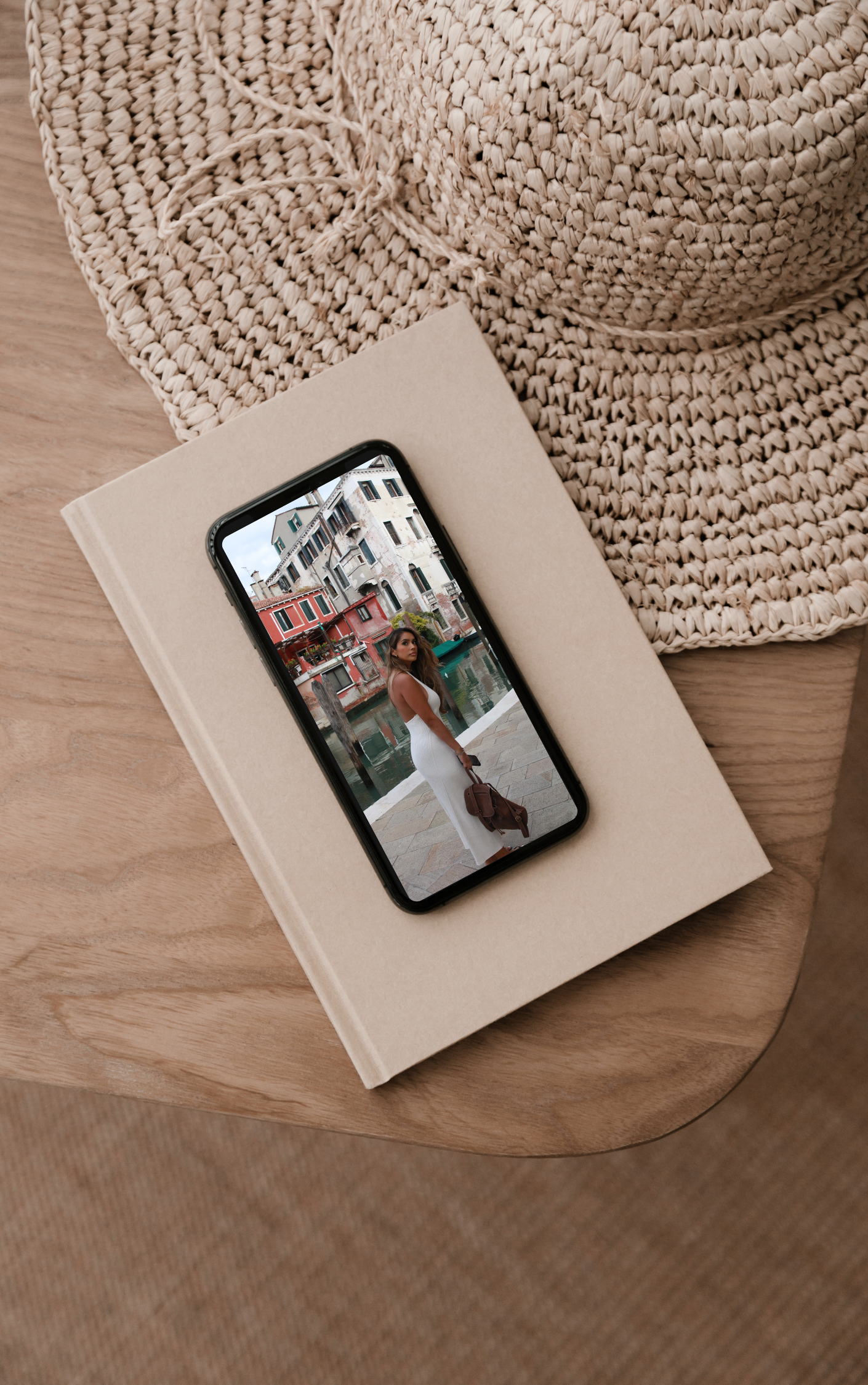Here are the essential tips you must implement to optimize your iPhone for Instagram and TikTok!
As a content creator and aspiring photographer, I know firsthand the importance of optimizing your iPhone’s camera settings for the best possible experience on social media. While there are plenty of ways to ensure your content looks clean and crisp, I want to dive into how you can minimize the compression your content receives upon sharing to any social site.
*Please note: I shoot all my reels with my iPhone 14 Pro, so my tips are geared toward iPhone users. That being said, these tips & tricks core basics apply across all phones and devices.



1: Switch Your Video Format from High Efficiency→ Most Compatible
Go to the Settings app on your iPhone, scroll down, and select “Camera.”
Then select “Formats.”
In that tab, change your video format from “High Efficiency” to “Most Compatible.” This will automatically turn off HDR and capture your video in a .mp4 format. (Make sure you also have ProRAW and ProRes turned off unless you need them for something specific)
While filming in this format will increase the file sizes of your clips, it’s absolutely worth it. MP4 is the most accessible format across all social media platforms, so it’s referred to as the “Most Compatible.” “High Efficiency” is encoded into an .HEIC format. iPhones adopted this format many years ago to optimize storage space. Unfortunately, this means it doesn’t play well with other apps and websites, hence the existence of this tutorial!
2: Shoot in 4K at 30fps.
Instagram and TikTok will compress 4k footage to 1080p upon upload. So if you’re capturing 4k footage in an .MP4 format, they won’t reduce the quality nearly as much had you been shooting in.HEIC. If you shot footage at a higher fps than 30, you must compress your footage first before uploading. I always recommend just shooting at 30fps if you want to capture motion blur and give your videos a more timeless, natural look. Shoot in 60fps (or higher) if you wish for your movement to be insanely crisp and have a more modern look.
3: Shoot natively
Always shoot within your phone’s native camera app. I never use a 3rd party app to shoot photos or videos. You’ll always get a different quality than if you have done it directly in the camera app first.
4: Stay Away from the Novelty Features
Only use portrait or cinematic modes if you’re trying to achieve something specific with them. These features, while really cool, usually end up working against you when you need to be 100% certain how to use them to your advantage. If you’re shooting with the end result being Instagram or TikTok, you will rarely need either of these features.
5: Trial & Error
This is how I learned and continue to learn. I try to pass on the knowledge I acquire along my journey, but even I get it wrong occasionally. If you give yourself the space to try different combinations and approaches to filming, you’ll eventually learn what works best for you!
6: Turn on “High-Quality Uploads”
If that feature is available, turn on “High-Quality Uploads” in Instagram and TikTok. This feature should be available to most users across both apps. If you’re not seeing it, just know that some individuals still report an inability to access this, and you might still need access to the feature.
7: Move Slow & Steady
Move very, VERY slowly while filming. I cannot stress this enough. The faster you record motion, the fewer frames will exist with your subject in it clearly. This will immediately contribute to your clip looking fuzzy or blurry.
8: Wipe Your Lens
This last tip is simple enough but often needs to be noticed! Ensure your lens is clean, clear, and free of debris. Sometimes that blurry corner is just a stray dust!